Download chat and email reports
Only an Inbox admin can download reports.
This section displays the reports of all the chats handled by the agents, their activity, and their performance during their interaction with the users.
The data available in these reports are for the period of last 30 days.
To download reports for different time frames, you can use Insight's Data explorer.
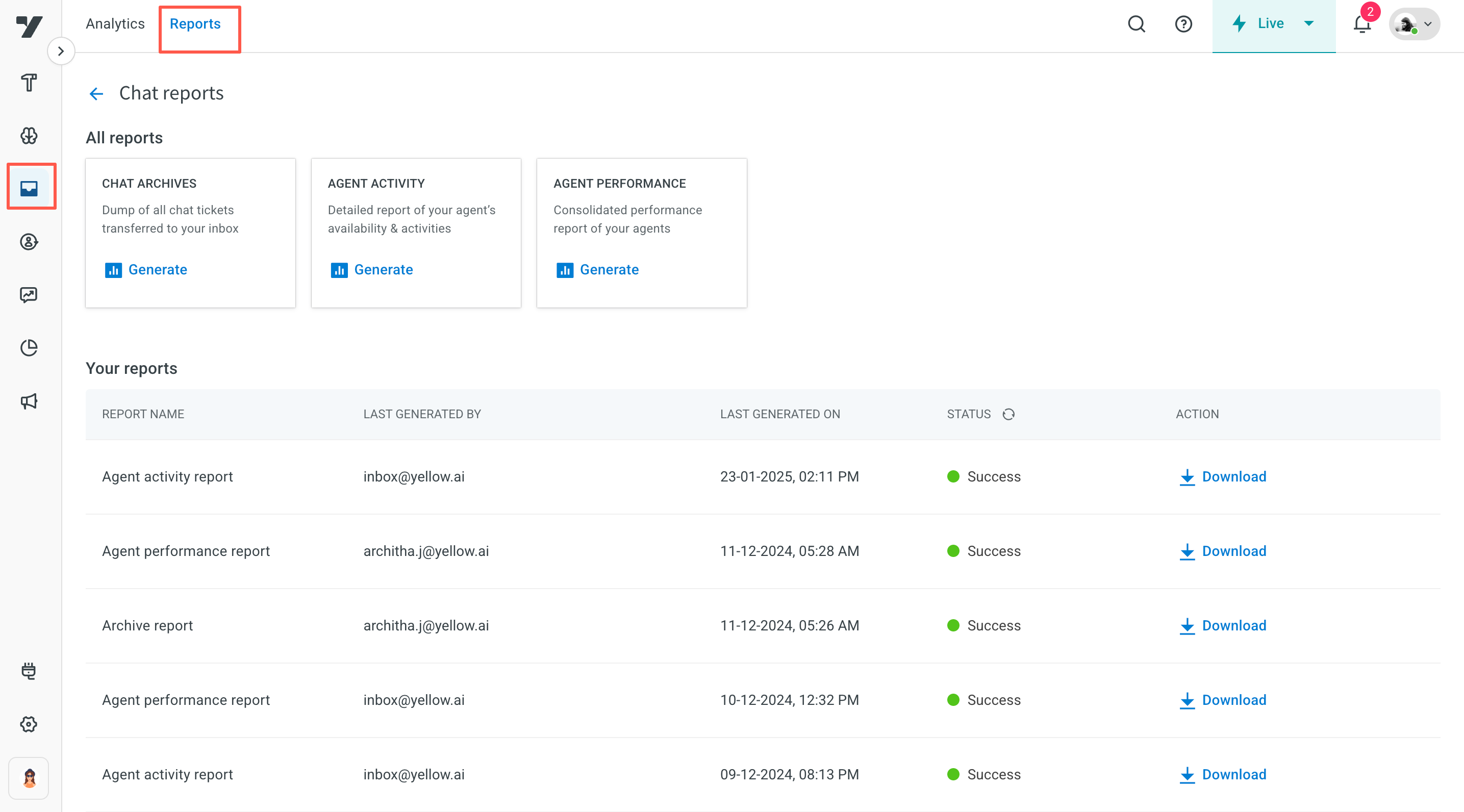
You cannot use Data explorer with only Inbox admin or Inbox agent access. Contact your bot admin and request for the suitable access.
There are 2 different types of reports, namely, Chat reports and Email reports.
| Reports | Types | Description |
|---|---|---|
| Chat | Chat archives | Dump of all chat tickets transferred to your inbox |
| Agent activity | Detailed report of your agent’s availability & activities | |
| Agent performance | Consolidated performance report of your agents | |
| Ticket archive | Dump of all tickets transferred to your inbox | |
| Agent performance | Consolidated performance report of your agents |
Track Agent activity via. Reports
The time spent by each agent in the different statuses will be tracked in the Agent activity report. The aggregated time spent by the agent i.e total Available/Busy/Away time spent by the agent per each day is tracked in the Agent performance report.
Follow the below steps to generate and download the reports:
- From the overview switcher, select Inbox.
- Click Analytics > Reports.
- Select chat reports/email reports.
- Click Generate.
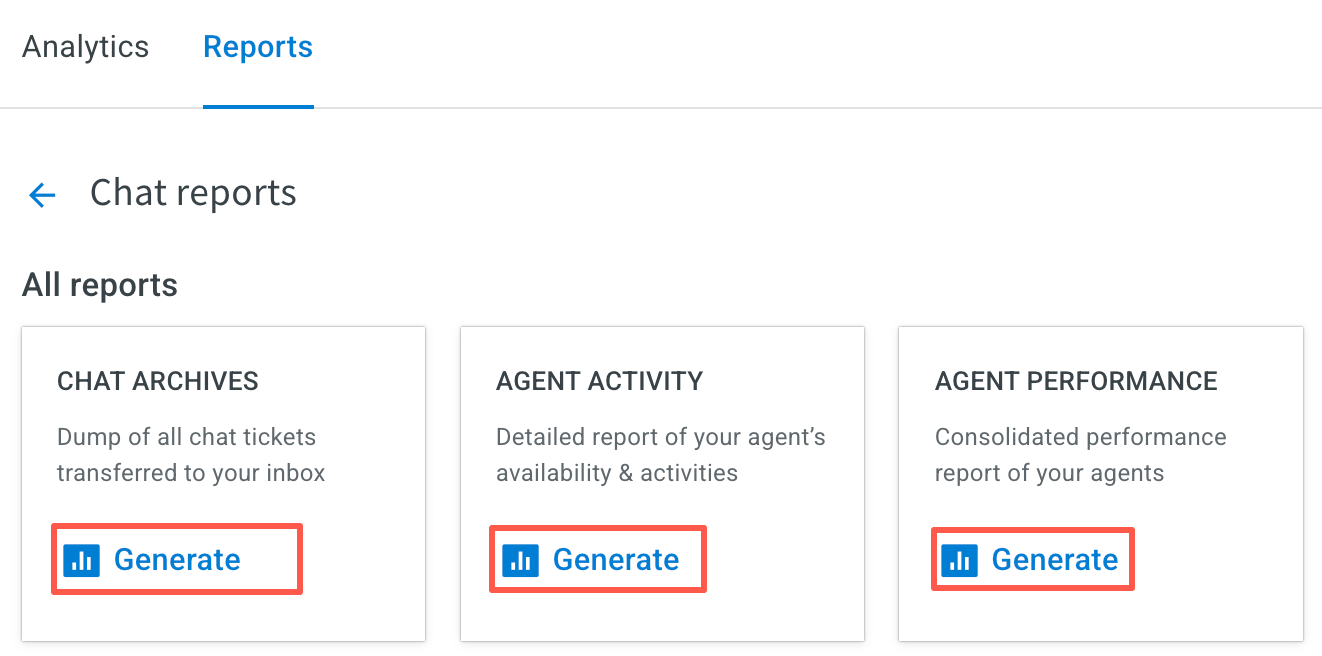
- Add the Filter (you can filter for a specific agent, otherwise report will get generated for all the agents), and Date range (mandatory field). Recipients field will be auto updated with your respective email ID.
- Click Download.
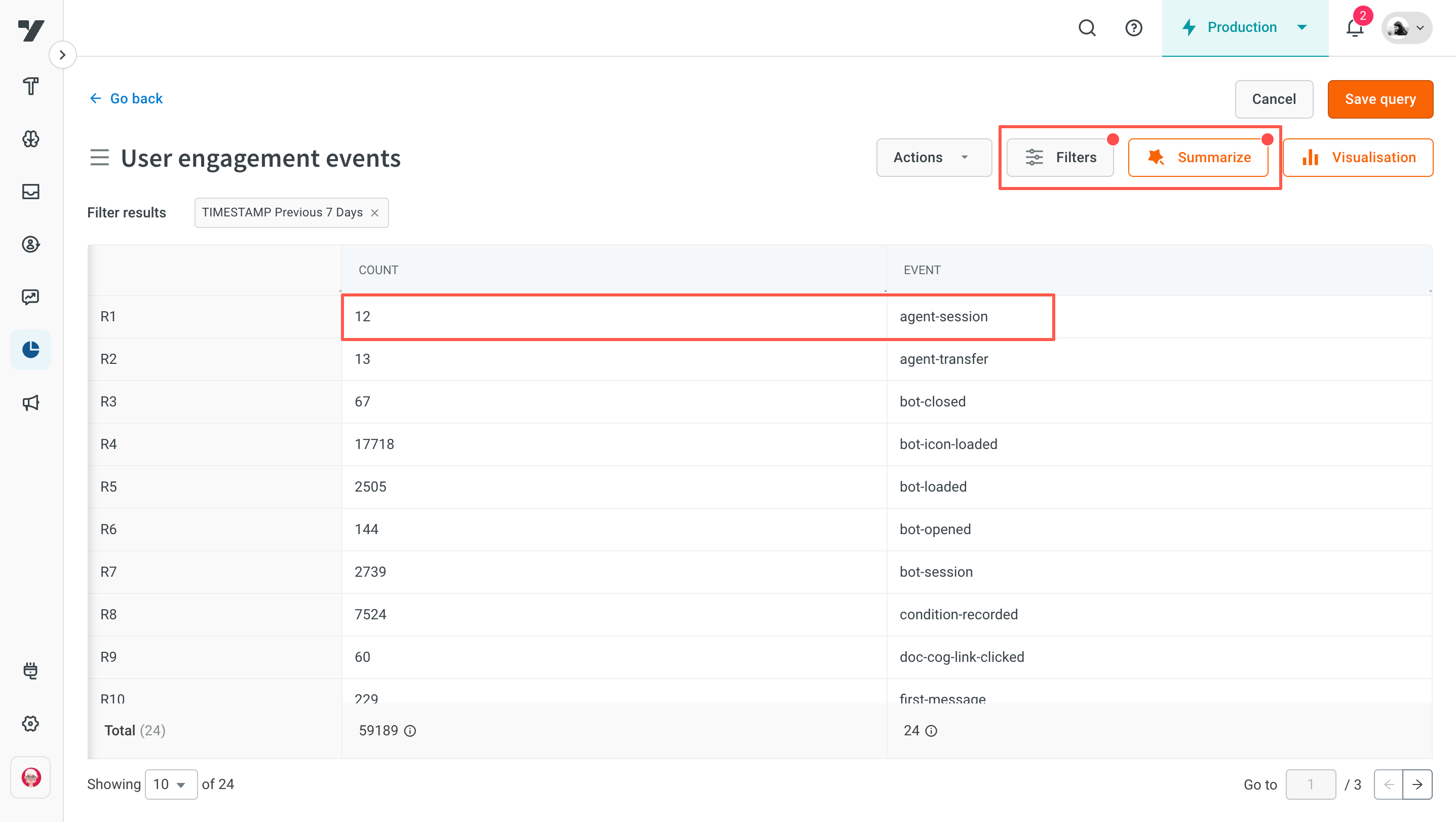
- After the report is generated, it will be sent to the recepients mail ID.
- Once the status is Success. Click the download icon to download the report to your local system.
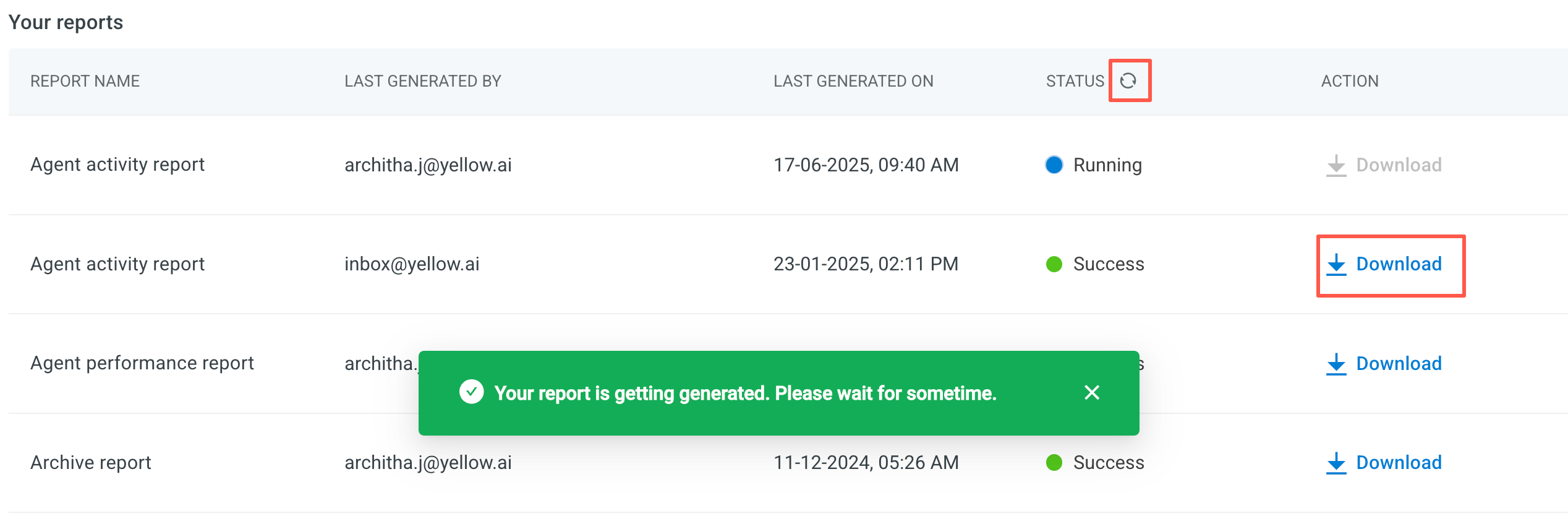
By default, the status is Running/Pending. Status will change to Success once you refresh the Status column.