SFTP integration
Use SFTP integration to securely sync and manage user data with your platform. This setup allows you to transfer files from your server to sync with User 360, enabling you to view and analyze user data in one place.
To connect an SFTP server:
- In Development/Staging environment, go to Extensions > Integration and search for the SFTP app.
- Click +Add account.
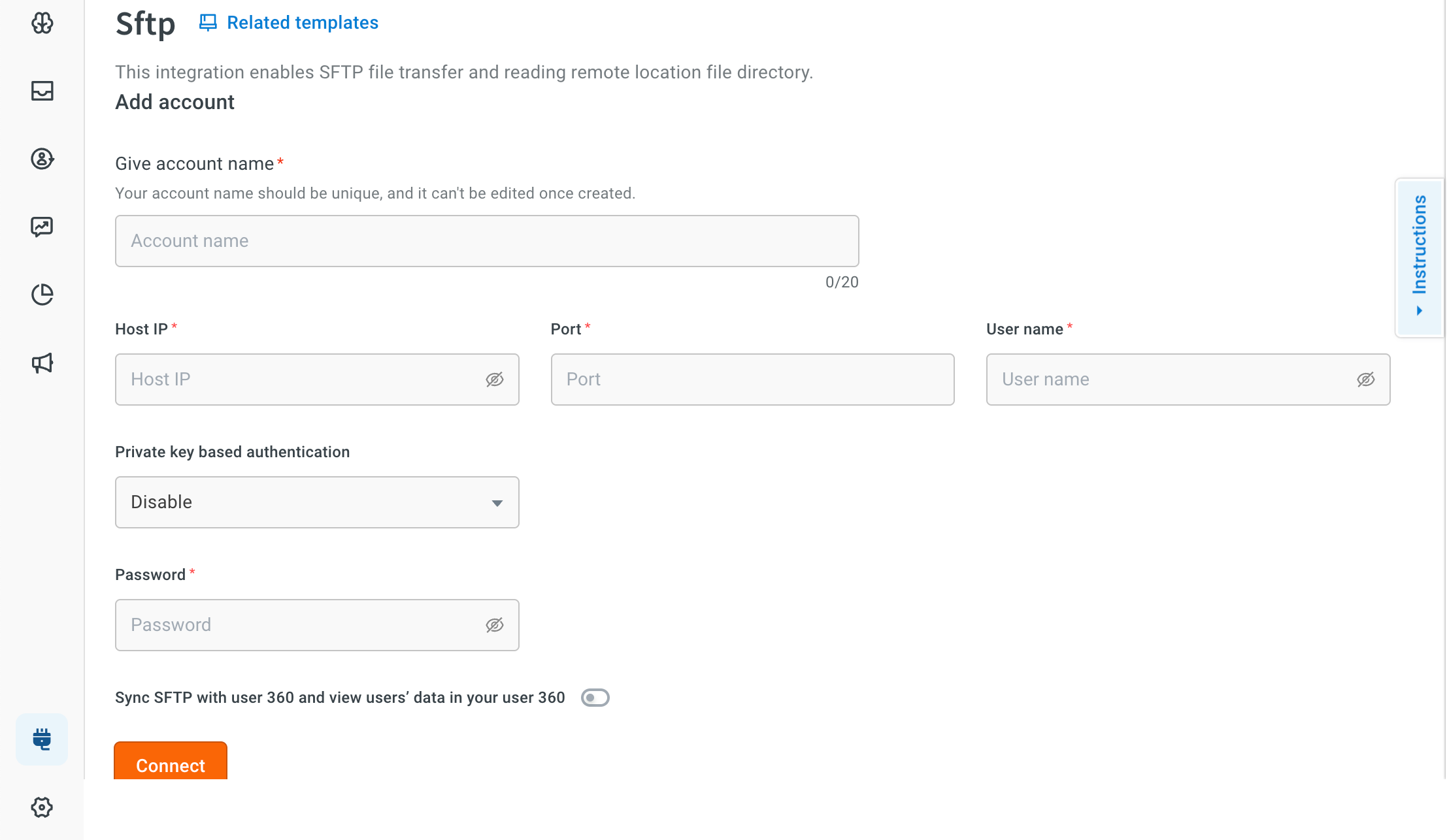
- In Give account name, enter a unique name for the account. Use only lowercase alphanumeric characters and underscores (_) with a limit of 20 characters. Example value:
support_team_account. - In Host IP, enter the IP address of your SFTP server. Example:
192.168.1.1 - In Port, enter the port number used for SFTP connection. Default:
22 - In Username, enter your SFTP server username.
- Enable Private key based authentication option to authenticate with the SFTP server using a private SSH key instead of a password.
- In Password, enter the associated SFTP password. Applicable only if Private key based authentication is disabled.
Sync SFTP data with User 360
Once the connection is established, you can enable automatic syncing of user data by turning on the Sync SFTP with user 360 and view users’ data in your user 360 option. This allows the system to regularly import user information from your SFTP server, keeping your User 360 view up to date with the latest data.
Learn more about user data import through SFTP.