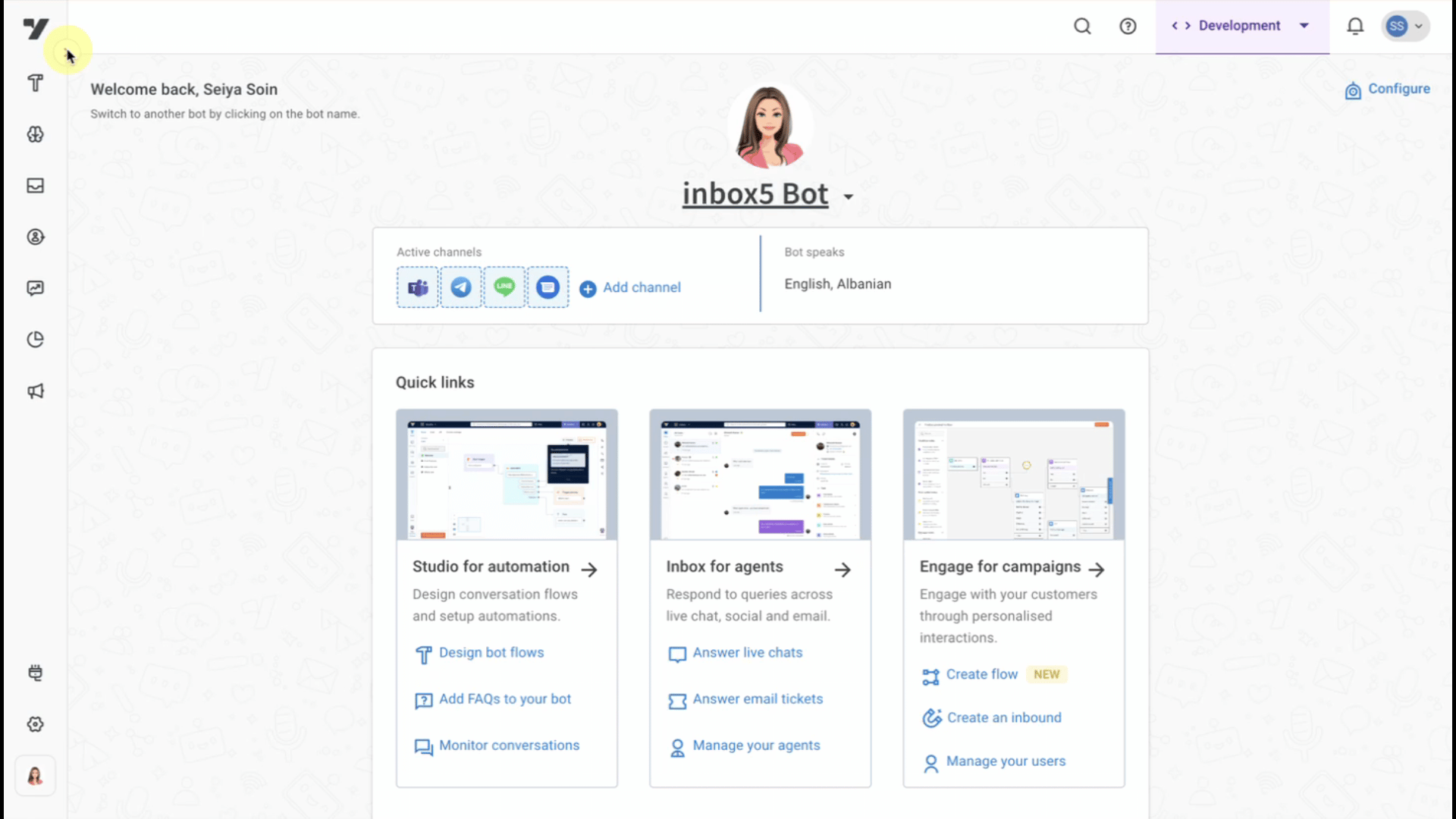Enhanced Formatting Features in Tickets Page
We are excited to announce a significant enhancement to the Yellow.ai inbox tickets page, bringing a wealth of new formatting features that empower agents to create more dynamic and well-structured responses.
What’s New?
The old inbox tickets page provided the following core features:
- Free text input
- Copy-paste text, attachments, files
- Auto save draft
- Canned responses
- Send templates
- Upload multiple attachments
- Text formatting: Bold (B), Italics (I), Underline (U)
- Braces for code clarity
- Numbered lists and bullet points

These functionalities have supported agent responses, helping them manage their communications effectively.
The new inbox tickets page takes things a step further.
New formatting features
The latest update introduces a range of advanced formatting options that give agents more control over their messages and make interactions smoother:
- Strikethrough: Easily strike out text to show corrections or modifications.
- Insert Code: Seamlessly add inline code snippets for tech-related tickets.
- Hyperlinks: Insert clickable links to direct customers to external resources.
- Copy & Paste Links: Effortlessly paste links without losing formatting.
- Font Hierarchy: Adjust font size to organize content with headers for better readability.
- Text Alignment: Align text left, center, right, or justify based on content needs.
- Inline Images: Upload, copy-paste, or drag-and-drop images directly into messages.
- Attachment limit: Attachments now support up to 25 MB.
- Forward Inline Images: Forward images embedded within messages to other recipients.
- Table Management: Insert tables, add or delete columns, and remove entire tables for better data representation.
- Copy-paste Tables: Copy and paste tables into messages without losing their structure.
- Code Blocks: Add multi-line code snippets for more technical conversations.
- Horizontal Ruler: Insert horizontal dividers to structure lengthy emails.
- Undo/Redo: Quickly undo or redo changes, ensuring smoother editing.

This upgrade introduces support for multiple keyboard shortcuts, streamlining your workflow and enhancing productivity. You can view the complete list of available shortcuts here: Keyboard Shortcuts in the Tickets Screen.
Impact across UI screens
These enhancements will bring a visible change across several key areas. Here’s where you’ll experience the impact:
- Create email tickets from chats: Seamlessly transition chats into email tickets with enhanced formatting options.
- Create ticket in email tickets: Create new email tickets with the full range of text and formatting tools.
- Ticket preview in email tickets: Preview tickets with full formatting before sending, ensuring everything looks perfect.
- Settings: Create email canned responses (limited options):
- Settings: Email settings > Auto-acknowledgement (limited options): More control over automated acknowledgments with the ability to include formatted messages.
- Draft functionalities inside email section: Save and format drafts with all the new features.
- Sending email with email templates: Use email templates enriched with new formatting capabilities for a more professional touch.