Add or update individual users through User 360 UI
Add user
This is best for adding one user at a time, like prospects you met at an event, or a lead who reached out on LinkedIn.
To add a user using the User 360 UI:
-
On the User 360 module, click Add user > Single user.
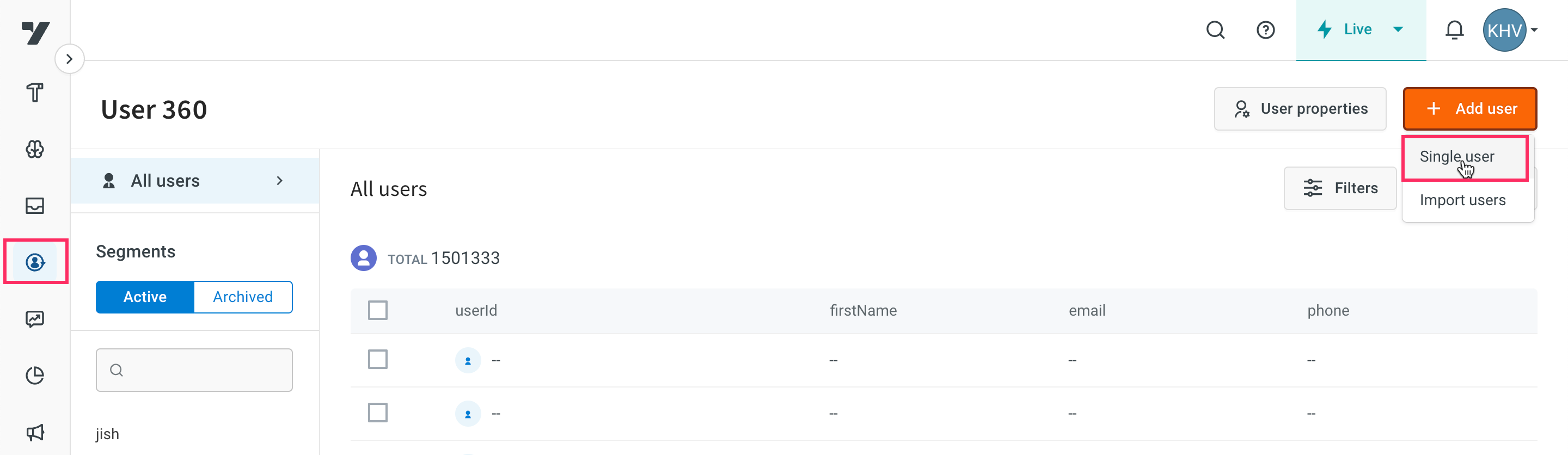
-
Enter the userId of the customer along with other details.
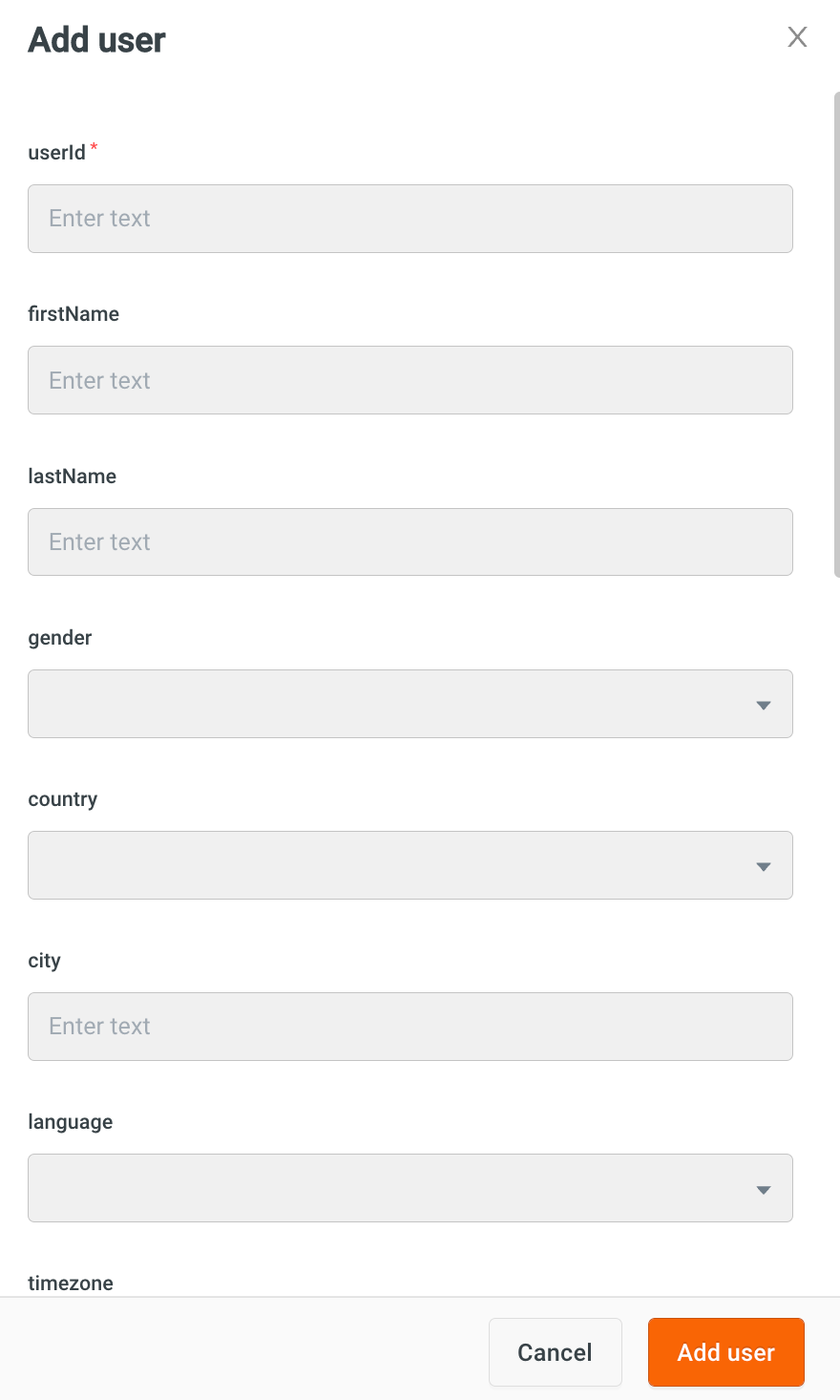
-
Label the user with Tags. You can add multiple tags to a user.
-
Click Save.
Edit user
You can add missing properties or update existing properties of a user. As the userId is the primary identifier and unique for a user, you cannot change it.
-
On the User 360 page, navigate to the user that you want to edit and click on the user row.
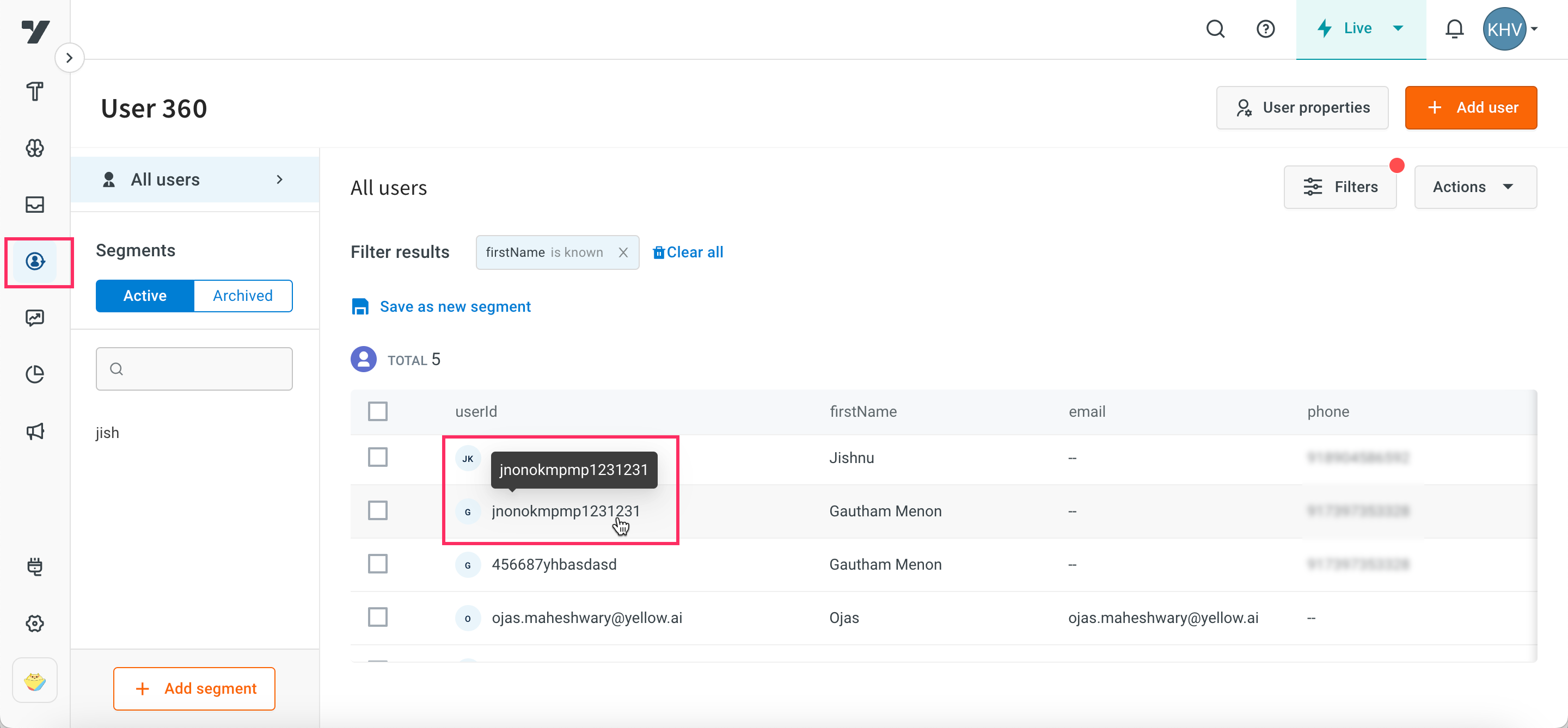
-
Click on the Edit icon
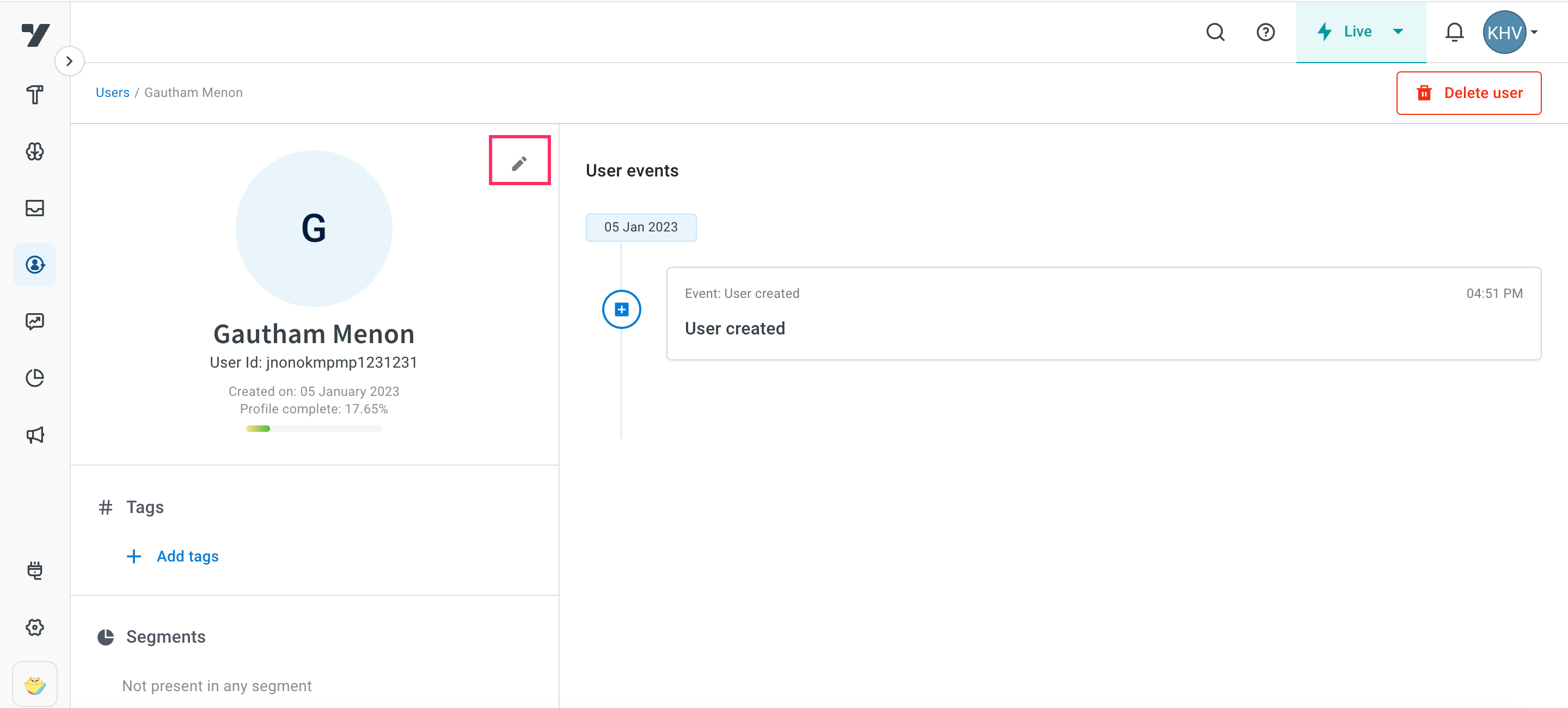
-
Edit the properties that you want to change or add missing property values.
-
To add more tags, click on +Add tags and in Tags enter each tag name and press enter. If the tag name you enter is available, you will see it in the drop-down.
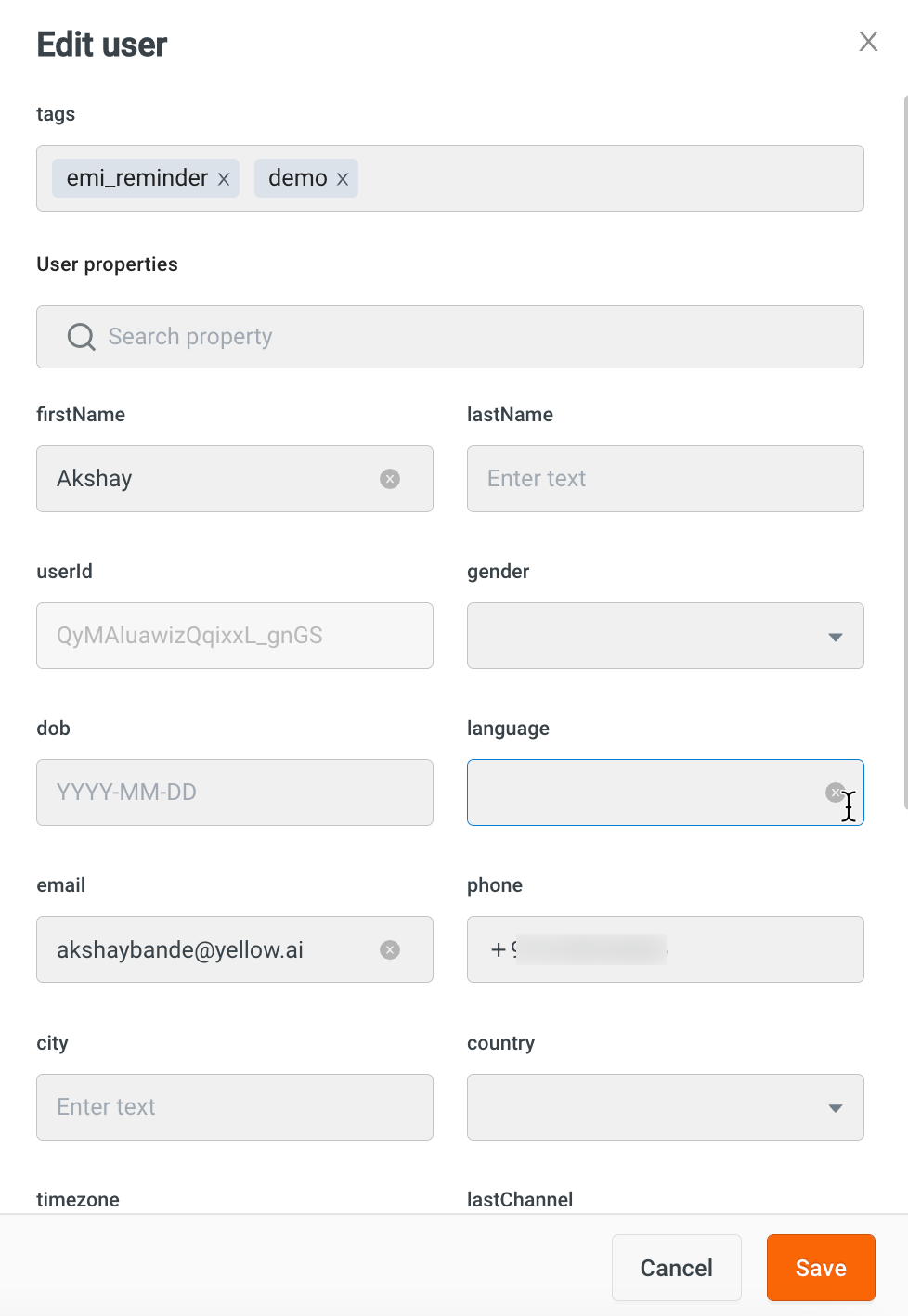
-
To remove an existing tag, click on the respective
xsymbol.
-
Click Save.
Similarly, you can also delete a user using the more options icon > Delete user.