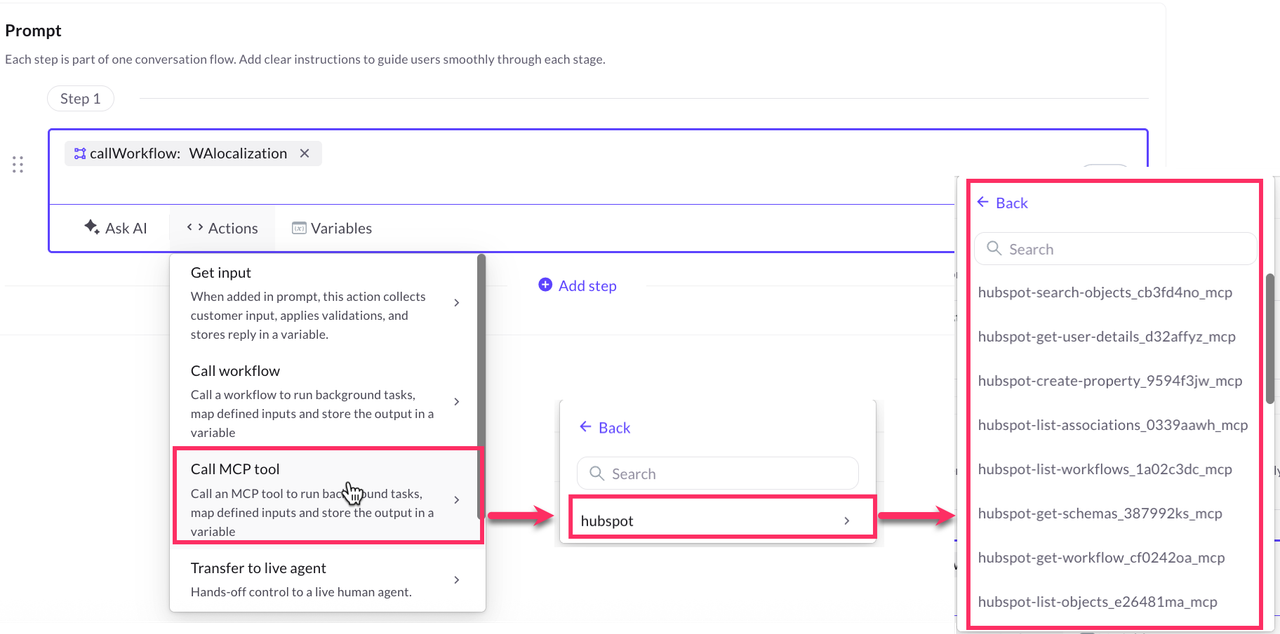MCP Server Integration for Agentic AI
The MCP Data Connector extends your AI Agent’s capabilities by connecting it to multiple third-party applications configured within your MCP server.
Instead of setting up individual API connections for each integration, you can link supported accounts—such as HubSpot, Postgres, or Jira—and access all available tools (actions) for them through the MCP server.
Unlike traditional integrations that work only with rule-based (non-AI) agents, the MCP Data Connector is purpose-built for AI Agents, allowing them to directly call and execute actions from connected applications during a conversation.
Once configured, these integrations become instantly accessible to your AI Agent. The agent can then dynamically invoke the selected tools during a conversation or while executing workflows.
Connect Third-Party Apps via MCP Data Connector
Follow these steps to connect your MCP server to the Yellow.ai platform:
- In Development/Staging env, navigate to Extensions > Integrations > Data Connectors.
- Click Add.
- In Account Name, enter a unique name for the account (only lowercase alphanumeric and _ are supported)
- From the MCP server type dropdown, select the integration type you want to connect. Example: HubSpot.
- Provide the required connection details.
The configuration fields vary based on the application.
- Click Connect.
- You’ll see a list of tools or actions available for the selected integration.
- Review the available tools to understand what each action does.
- (Optional) Test any action to verify its functionality.
- Select the required actions that you want to use in your AI agent and click Add Tools.
- After adding tools, close the pop-up.
You will see a confirmation message stating that your server has been saved.
Similarly, you can connect multiple accounts if you manage different MCP tenants.
Configuring AI Agent Actions
Once your integration apps are connected through the Data Connector, you can define how and when your AI Agent should use these integrations within conversations. This is done using the Call MCP Tool action available in the AI Agent configuration.
Learn more about Configuring agent and actions
When you add the Call MCP Tool action in your conversation prompt logic with a specific action, the AI Agent can dynamically access and execute the action (tool) from the connected third-party applications.
To configure:
- Go to your AI Agent and open the conversation prompt where you want to use the integration.
- Click Add Action → Call MCP tool.
- Select the desired Integration Type (for example, HubSpot or Postgres).
- Choose the Account connected through the Data Connector.
- From the available actions list, select the specific action you want the agent to perform.