Expanded insights into each topic
Click on the Topic name to view a detailed analysis of the selected topic.
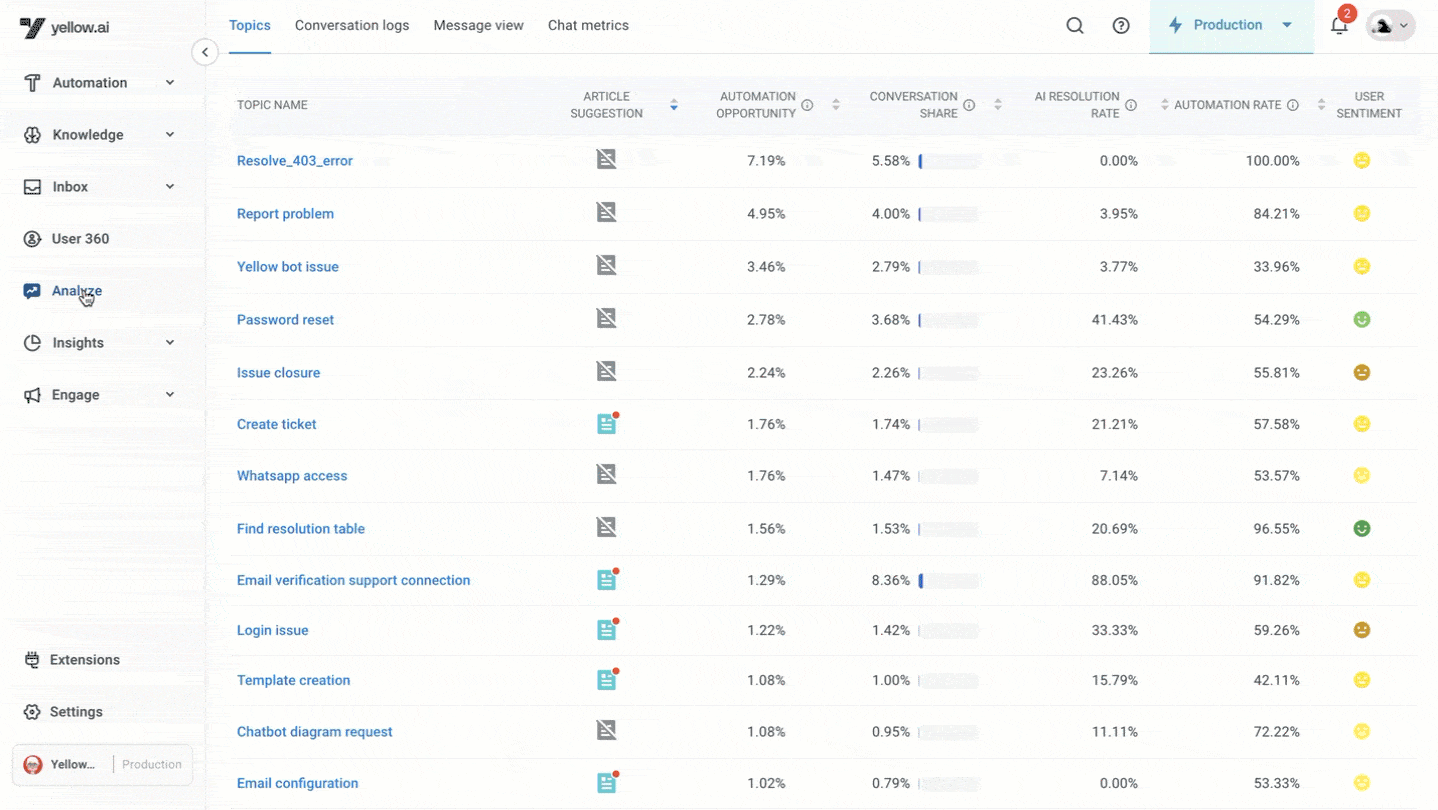
All the data related to topics can also be viewed in Data explorer > Contained resolution analysis.
Date filter
By default, analytics for the selected topic are filtered to the past 30 days. You can adjust the time period by selecting a different date range.
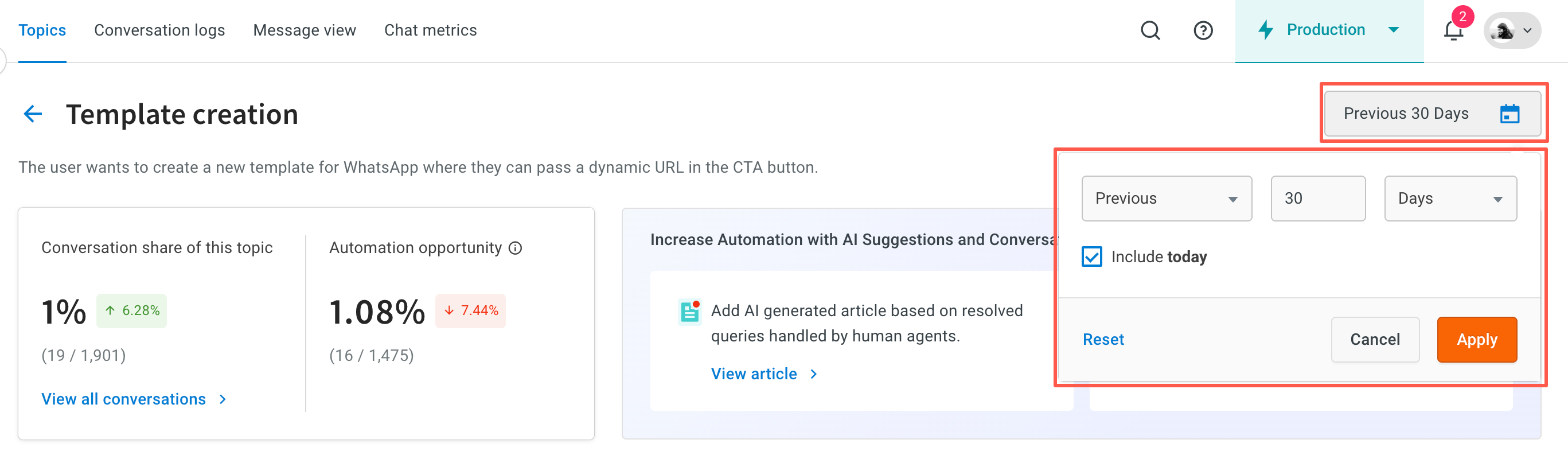
Automation opportunity
Automation opportunity is the potential for automating user queries in this topic. This represents the percentage of conversations that either were not resolved or not contained, calculated as:
Automation Opportunity = (Total unresolved/uncontained conversations in this topic) / (Total unresolved/uncontained conversations across all topics).
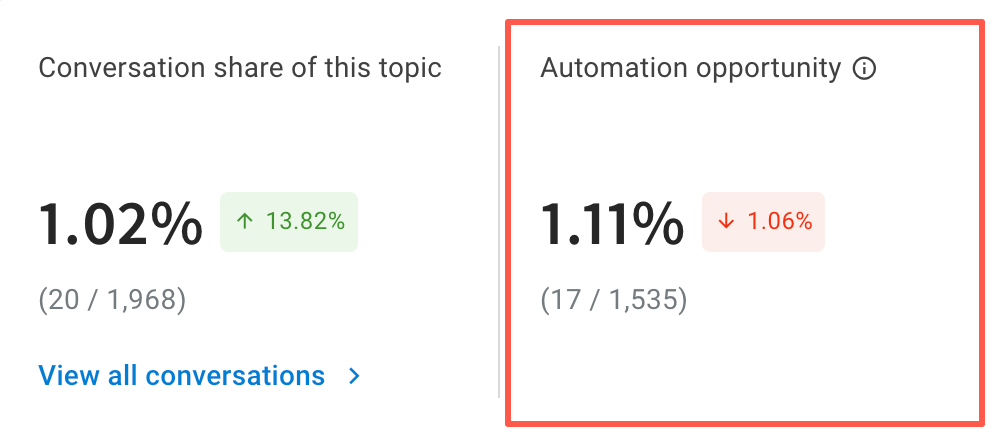
Conversation share
This shows the percentage of total conversations for the selected topic relative to all conversations across topics, calculated as:
Conversation share = (Total conversations in this topic) / (Total conversations across all topics).
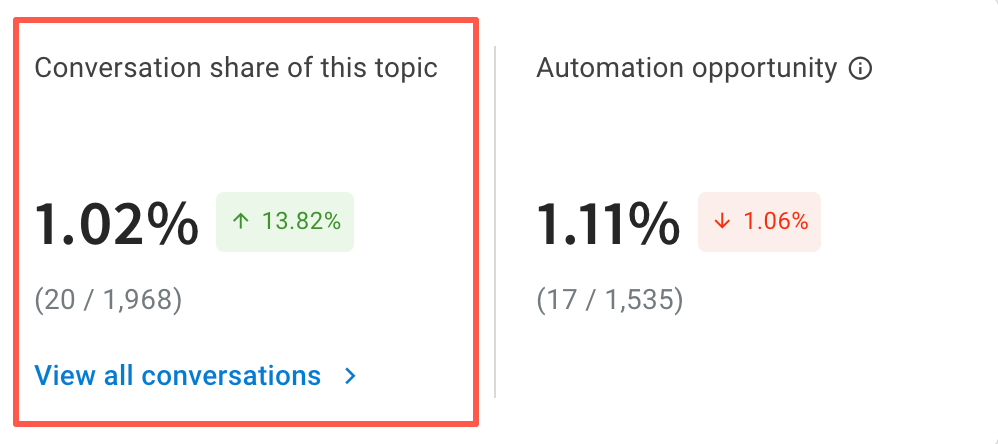
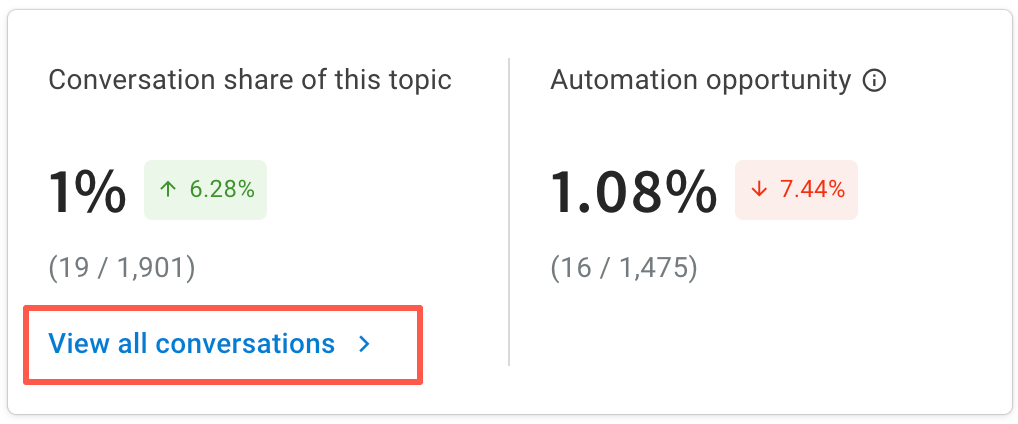
You can view all conversations under a specific topic by clicking View all conversations. For each conversation, you will find the following details:
- All Conversations: A list of all conversations associated with the topic.
- Search: A search bar to find conversations using keywords or queries.
- Filters: Options to filter conversations based on specific criteria.
- Conversation Log: A detailed log of user interactions, including the initial query and resolution, explaining why the conversation was categorized under this topic.
- AI Insights: Key details such as:
- Unique ID (UID) of the chat.
- User query and whether it was handled by an agent or a bot.
- Resolution status (Resolved/Unresolved) along with the provided resolution and reason.
- User Sentiment categorized as Positive, Negative, or Neutral, including the reason for the sentiment.
- Debug Logs: A record of changes made in the last 5 minutes.
- Comments: A section to add comments on a specific chat or reply to existing comments, visible to others with access to the Topics module.
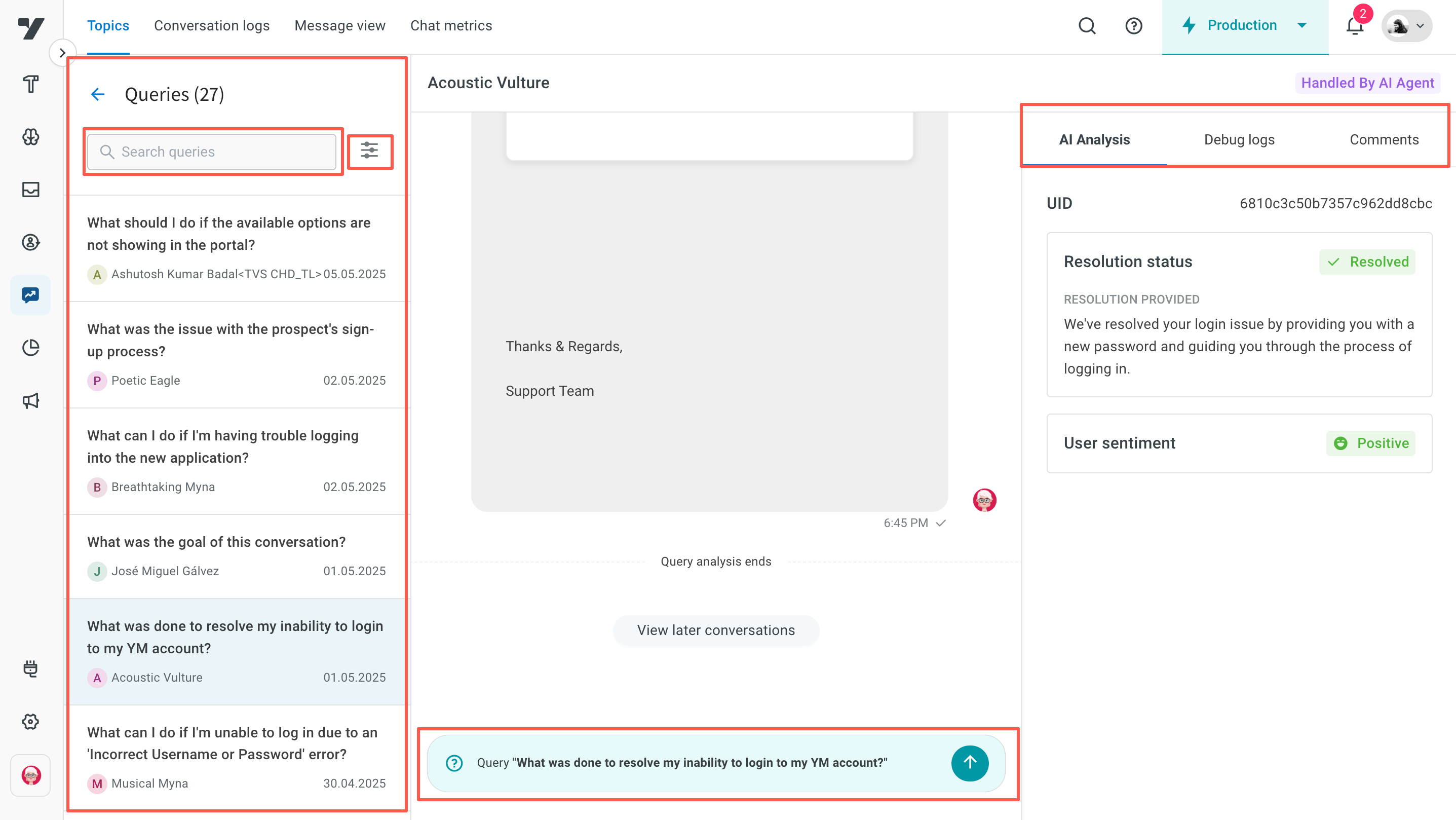
Filter conversations
Use the filter icon to refine conversations based on your criteria:
- Contained resolution: Setting this to True filters conversations that are both contained and resolved. Setting it to False filters conversations that are either contained but unresolved, not contained but resolved, or not contained and unresolved.
- Contained: Filters all contained conversations, regardless of resolution status.
- Resolved: Filters all resolved conversations, whether contained or not.
- User sentiment: Filter conversations by sentiment categories such as Positive, Negative, or Neutral.
- Automation: Select Available to filter conversations whose resolutions are used for automation purposes.

AI analytics
AI analytics consists of:
| AI analytics | Description |
|---|---|
| Details | UID: Unique ID of the chat. |
| User Query: The initial query from the user. | |
| Automation: Indicates whether the conversation was handled by an agent or a bot. | |
| Resolution | Resolution Status: Specifies if the conversation was Resolved or Unresolved. |
| Resolution Provided: A summary of the answer given. | |
| Resolution Reason: LLM-generated analysis explaining why this resolution was provided. | |
| User Sentiment | Sentiment: Categorized as Positive, Negative, or Neutral. |
| Sentiment Reason: LLM-generated analysis explaining the reason behind the sentiment. |
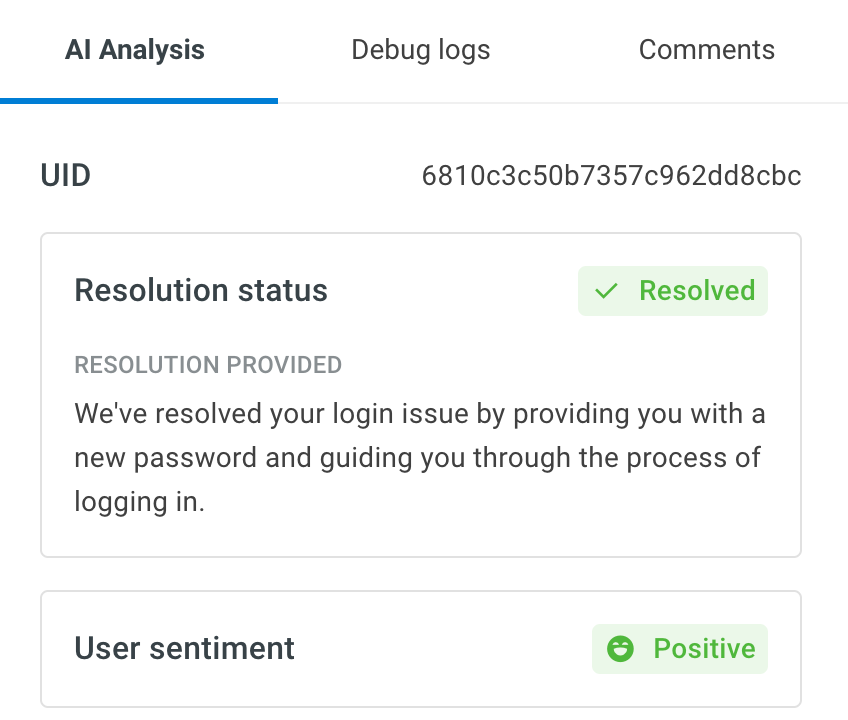
Debug logs
You can view logs of all changes occurring every minute. Click the debugger icon to view a particular debug log.
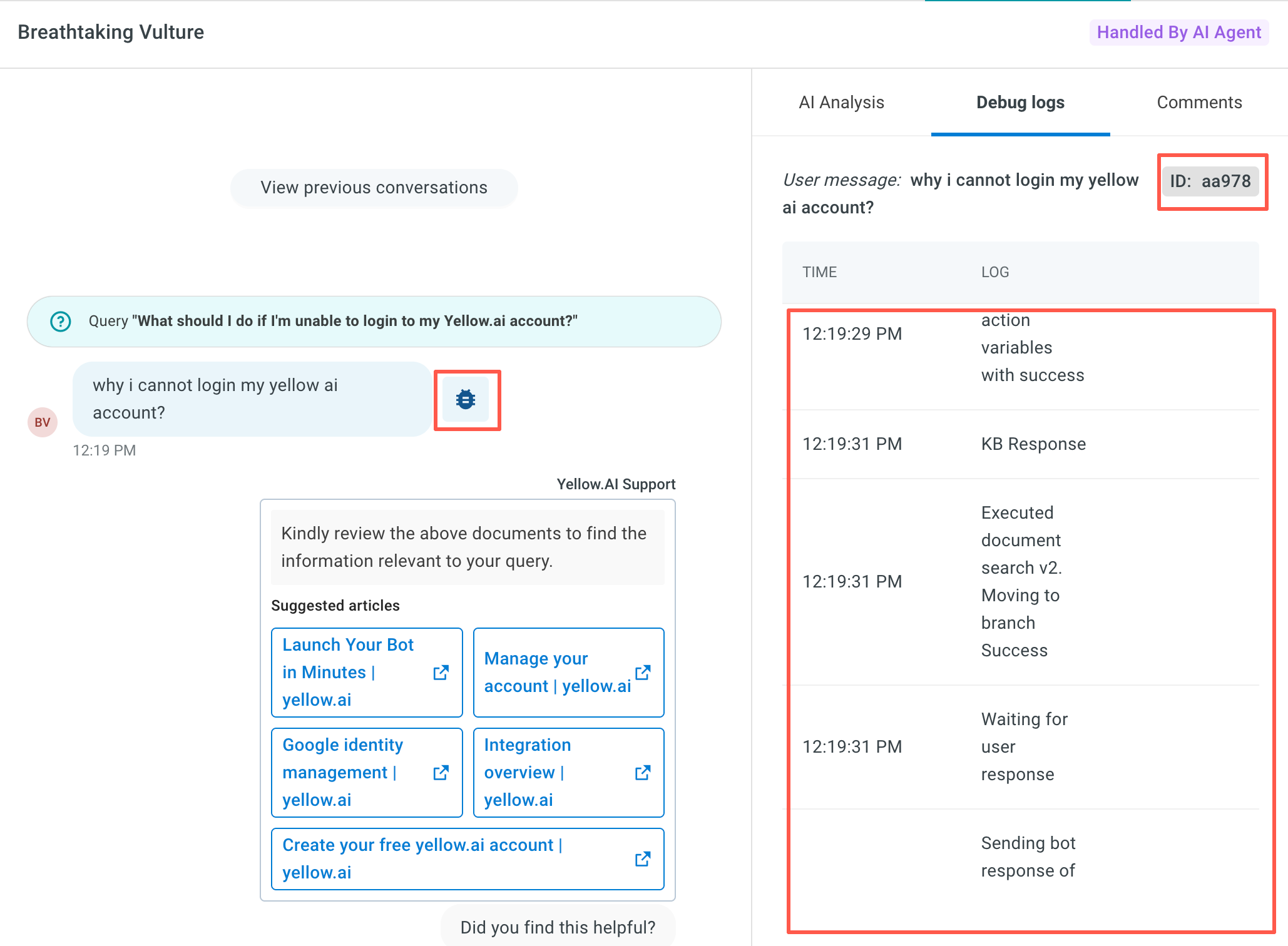
Comments
You can add a new comments or reply to an existing comment. Learn more about comments here.
You can filter comments for All, Open, and Resolved.
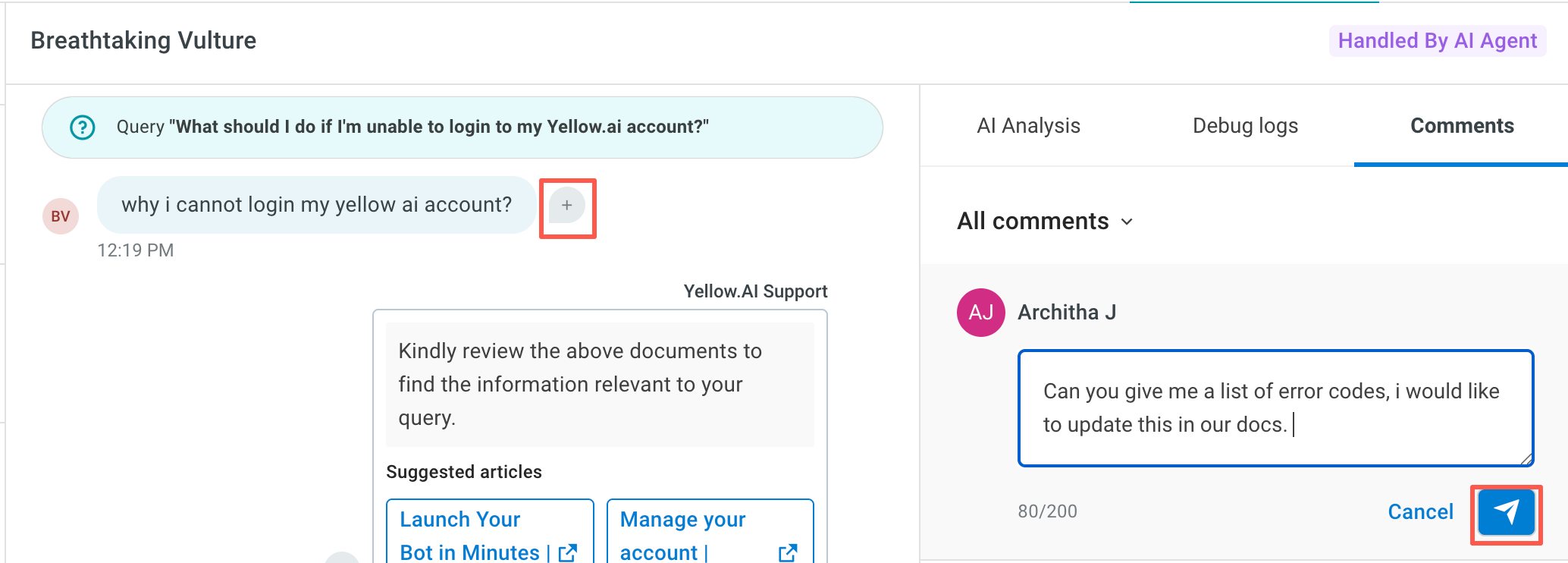
Automation opportunity suggestions
The AI-agent also provides suggestions based on analyzed conversations:
- Improve Knowledge Base: Click View article to see conversations that the AI used to recommend a new knowledge base article based on human agent interaction.
- Analyze conversations: Click View conversations to identify opportunities for AI-agent improvement.
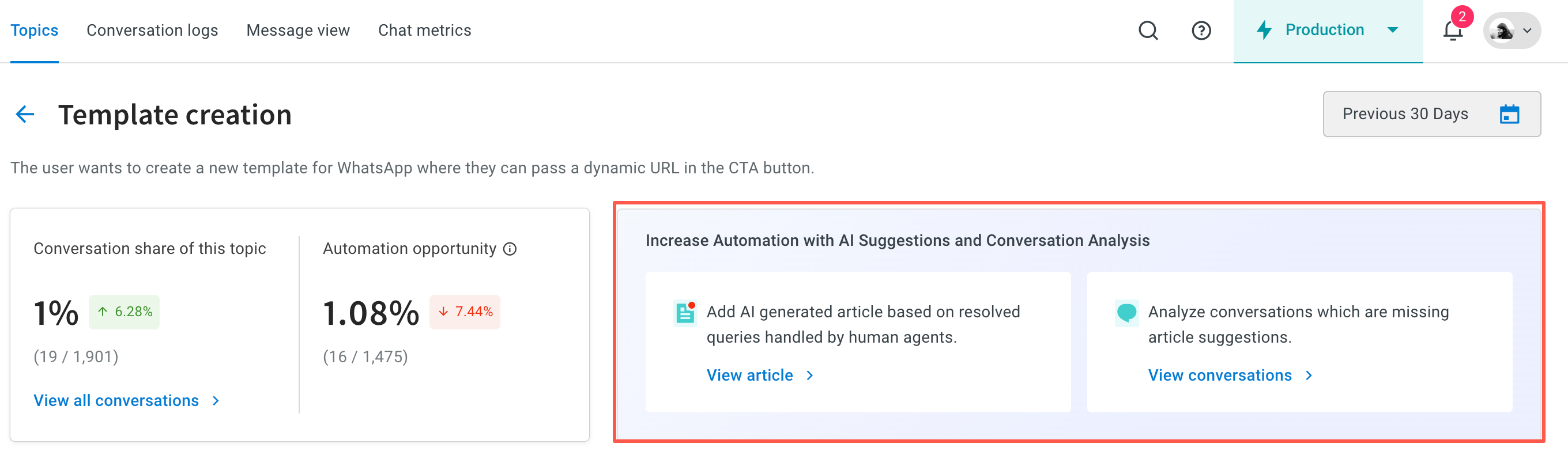
Visualized results
Key metrics such as AI resolution rate, automation rate, and user sentiment for the selected topic are displayed as graphs for the selected time period. These values, already available on the Topics page, are visualized in graph form to help you understand trends more effectively. You can view conversations pre-filtered by clicking View conversations.
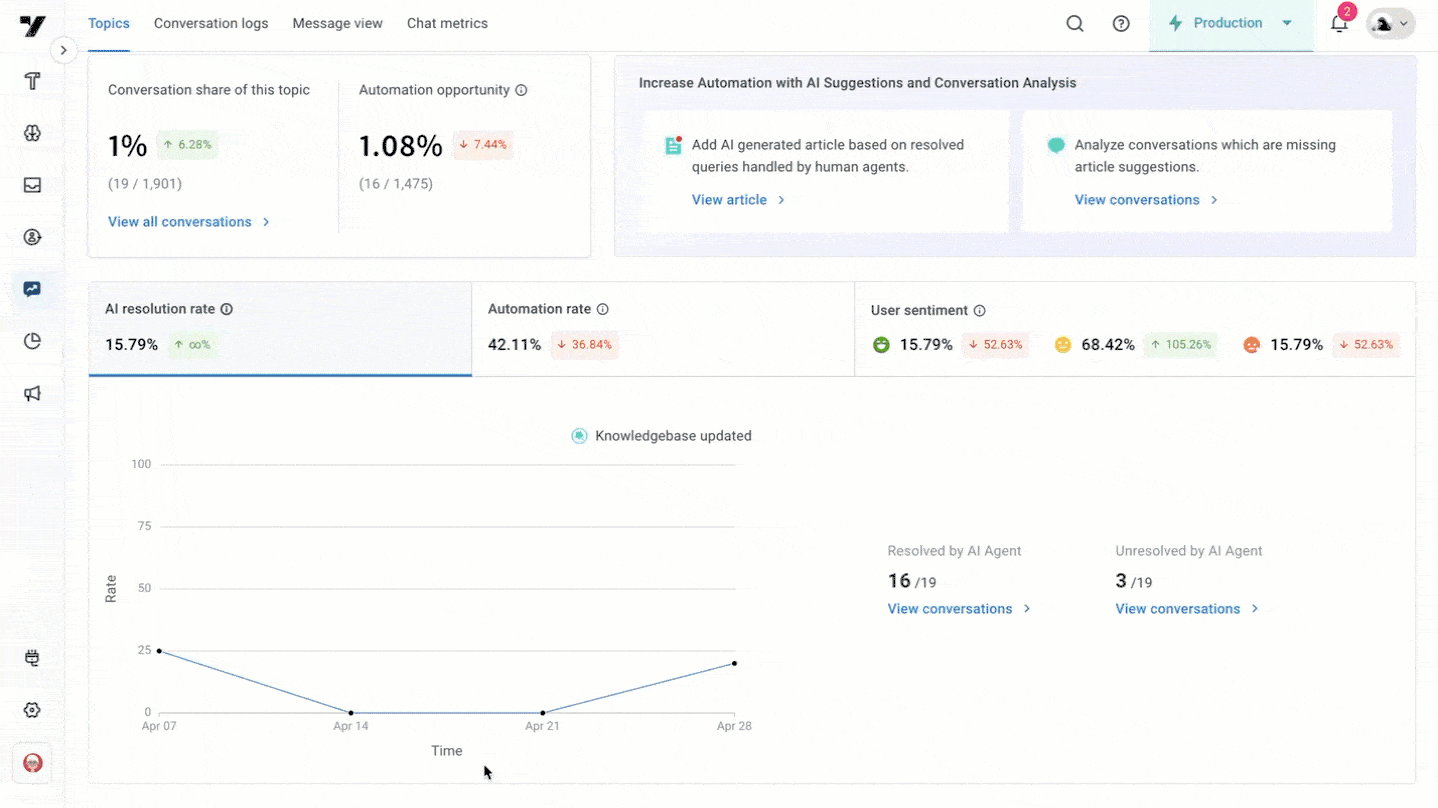
- AI resolution rate: Percentage of conversations fully managed and successfully resolved by the AI Agent. View Resolved vs. Unresolved conversations under this category.
- Automation Rate: Percentage of conversations handled entirely by the AI Agent. View AI Agent vs. Human Agent handled conversations under this category.
- User Sentiment: Overall sentiment of user interactions with the AI Agent. View Conversations categorized by sentiment under this category.