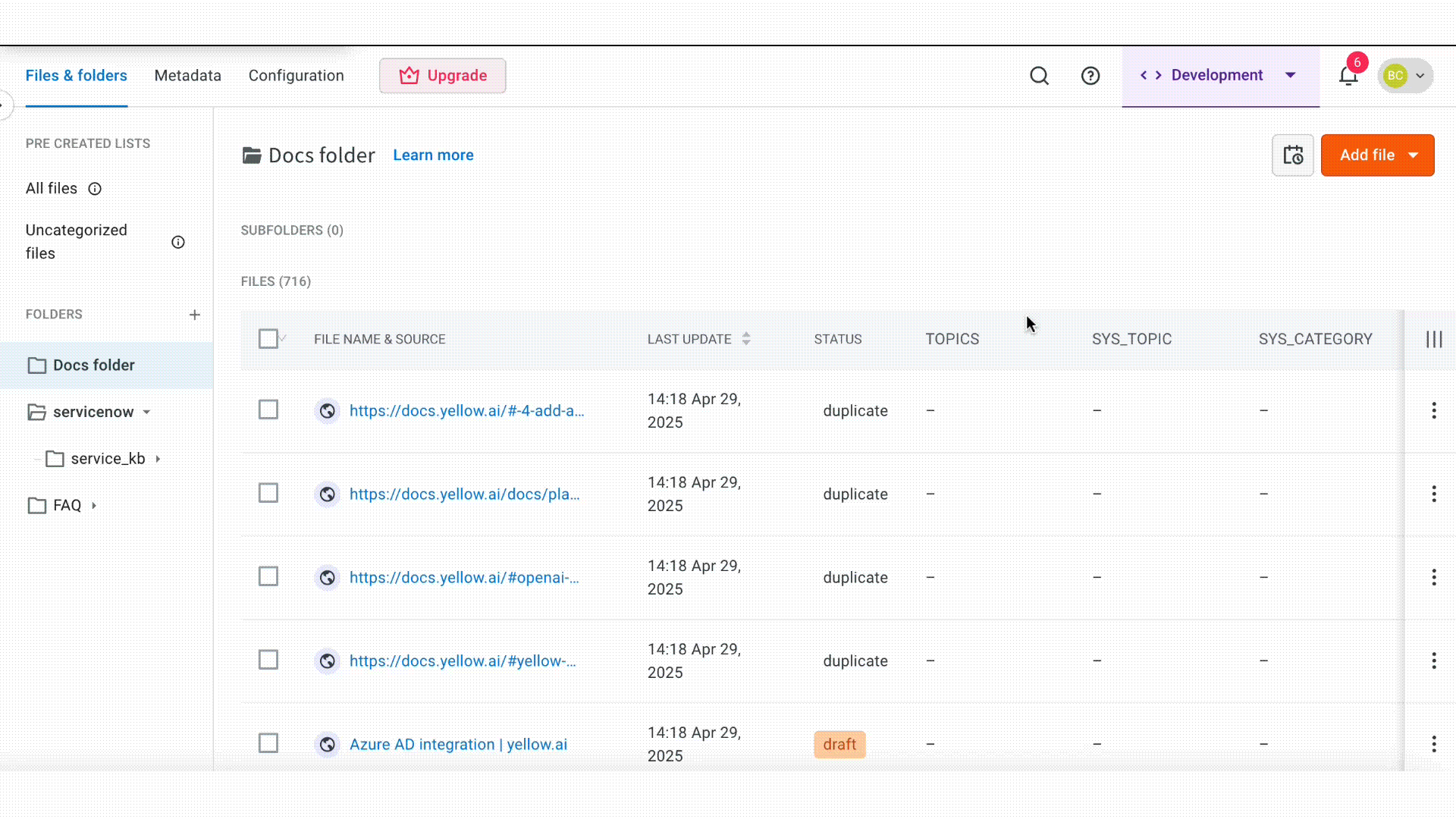Organize and Publish your files
Managing files involves several key actions to keep your content organized and up to date. You can perform actions such as updating a file’s status (Draft or Published), modifying its metadata, moving it to a folder or subfolder, and deleting files that are no longer needed.
These actions help to maintain a clean and searchable Knowledge Base, ensure content is properly categorized, and allow the AI agent to deliver more accurate responses.
Best practices
- Keep files in Draft until they are finalized.
- Regularly update metadata to maintain contextual accuracy.
- Use folders and subfolders to organize by topic, source, or department.
- Review and delete unecessary files to reduce clutter.
View folder structure
You can view the folder structure of your Knowledge base from the left-hand panel under the Files & folders section. This panel displays all folders and subfolders to browse and locate content. You can expand or collapse folders to explore their hierarchy and access specific files.
Folders created from third-party sources like ServiceNow follow the structure of the source system and cannot be renamed or deleted. However, you can still view their contents and apply metadata to individual files to enhance search and retrieval accuracy.
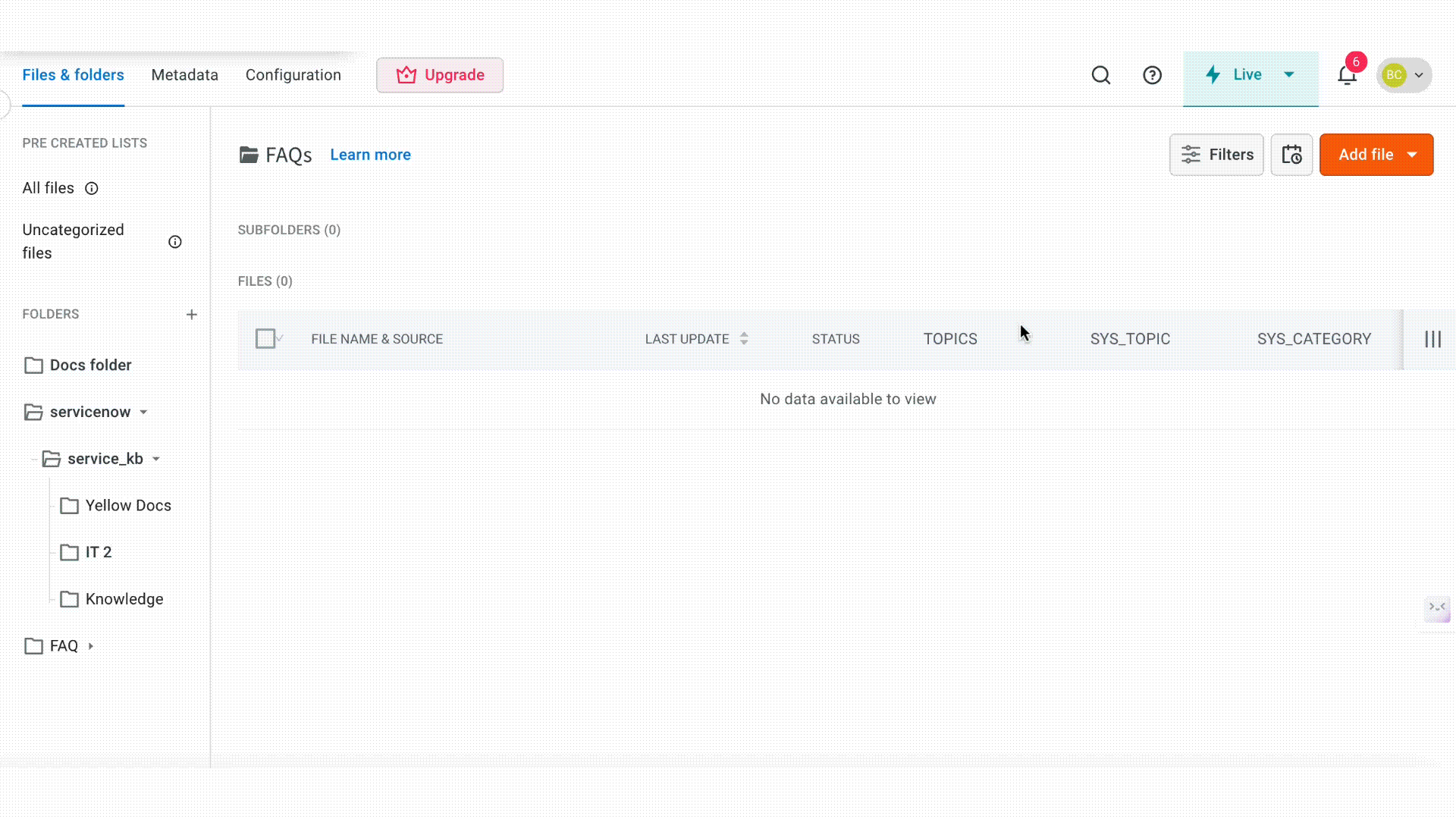
Organize files in folders and subfolders
You can move files into folders or subfolders within the Knowledge base to better organize and manage your content. This is especially useful when grouping files by specific folders and sub-folders.
Moving files into folders does not affect how the content is synced or used by the AI agent, but it improves navigation and searchability for users managing the Knowledge base.
Select the files you want to organize, choose the destination folder or subfolder, and complete the move.
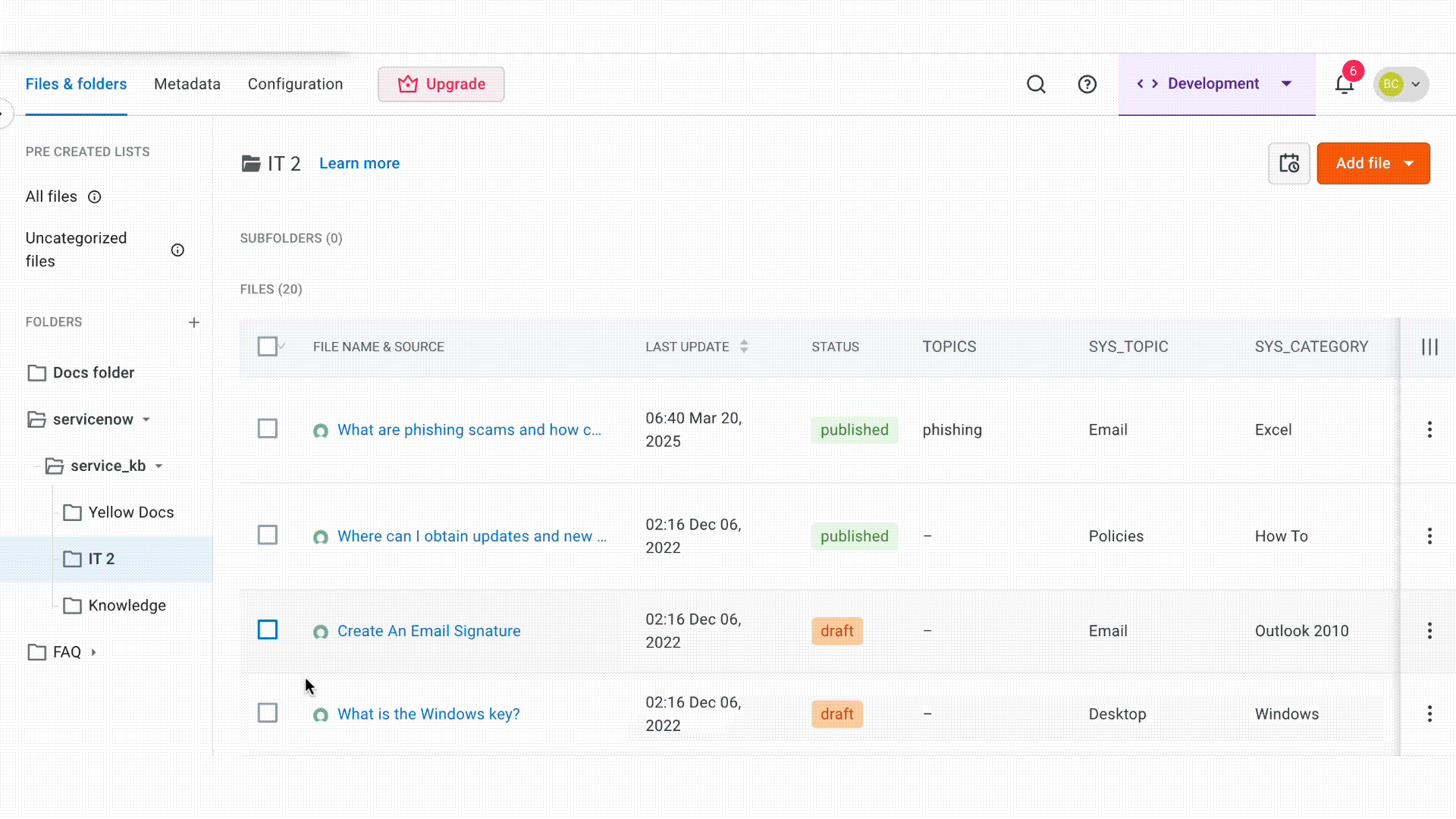
Publish files to KB
After import, all files are saved in Draft mode by default. You can select multiple files from the list and publish them in bulk.
To update the status of individual files, use the Status column in the file list without needing to open or republish each file separately.
- Draft: The file is saved and can be accessed by the AI agent in Staging and Sandbox environments.
- Published: The file is live and can be accessed by the AI agent in the Production environment.
The file mode (Draft, Published, or Archived) remains same across all environments—Development, Testing, or Production. Once a file is published, it is available to the AI agent in all environments without needing separate actions.
You can change the status directly from the Status column in the file list without needing to republish the file separately.
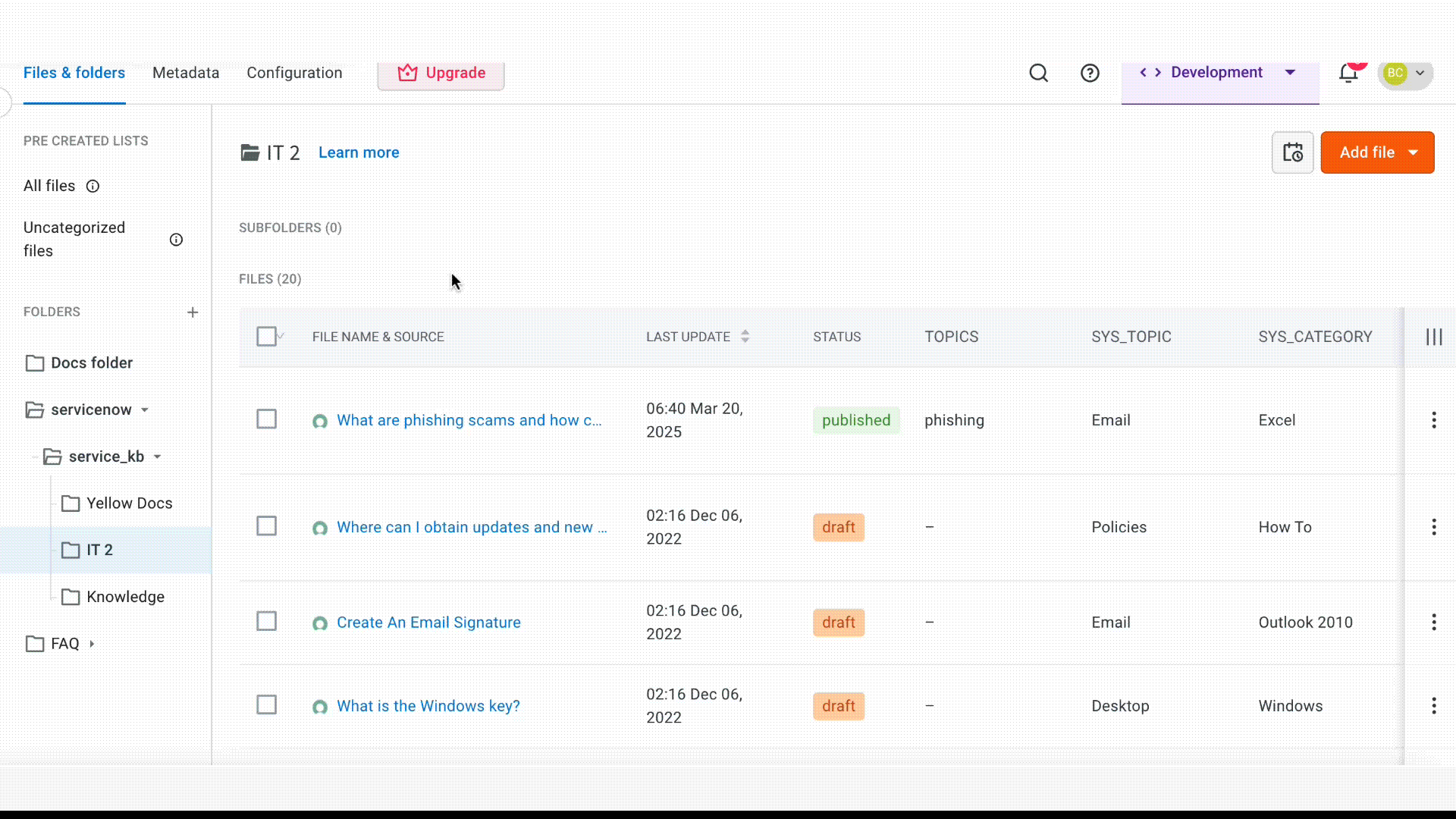
Set status for new files
This setting allows you to define the default status for any new files added to the system, either through manual upload or automatic sync from connected sources.
When this option is helpful
If your AI agent is already live and has an active sync schedule, this setting ensures that any new files added during the sync are automatically set the status as Published. This helps keep your AI agent updated with the latest content instantly.
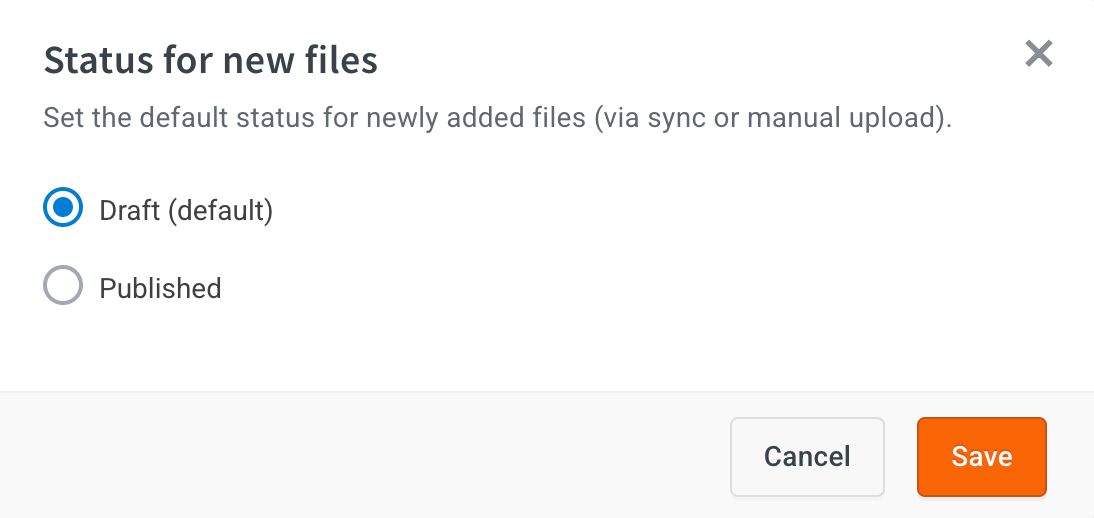
- Draft: The file is updated in Staging and Sandbox environments.
- Published: The file is Updated in Production or Live environments.
Delete files
To delete files from your Knowledge base, select the files you no longer need and choose the delete option. This action permanently removes the selected files from the system. Ensure the content is no longer required before proceeding.
Deleted files cannot be recovered, and this action does not affect folder structure or metadata associated with other files.