Viewing Recent Activity in Inbox Chats/Tickets
Use Case
The "View Recent Activity" feature within the Yellow.ai inbox module enables agents to monitor user-specific actions by tracking tickets raised on behalf of the user and any related updates to user property parameters. This ensures visibility into user behavior and historical data, aiding in better support and resolution management.
Related Use Cases
- How to use user property variables to store data in bot flows.
- Monitoring historical ticket data.
- Managing customer data through the User 360 profile.
Prerequisites:
- Access to the Yellow.ai dashboard with permissions to use the Inbox module.
- Familiarity with the concept of user properties and ticket handling within the Yellow.ai platform.
Steps to Use the Feature
1. Accessing the Inbox Chat Interface
- Navigate to the Inbox module in the Yellow.ai dashboard.
- Open any chat or ticket associated with a user.
2. Locating the "View Recent Activity" Option
- Within the agent chat interface, locate the "View Recent Activity" button.
- This button provides quick access to historical customer data that was shared during previous bot interactions.
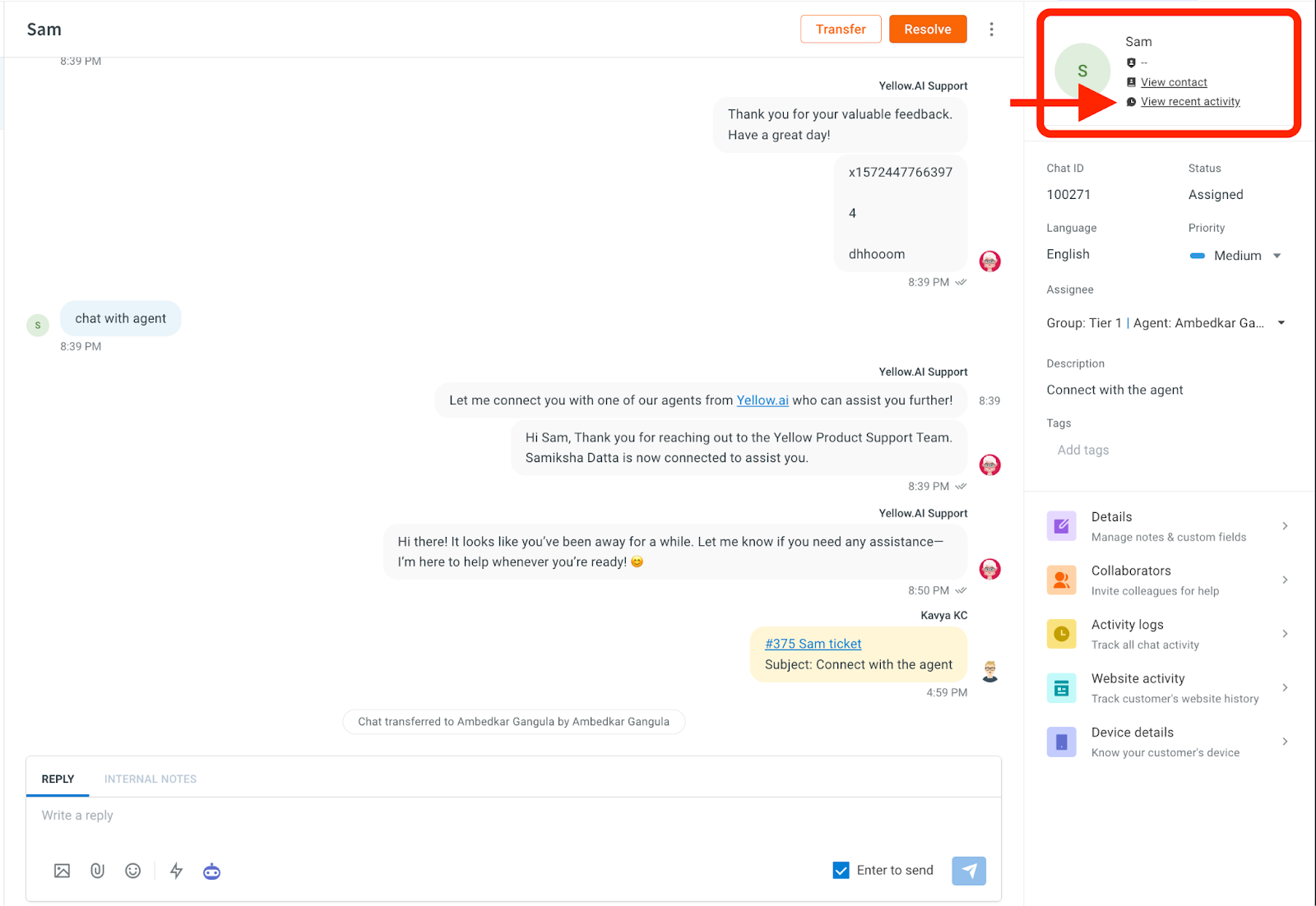
3. Reviewing Recent User Properties
- Upon clicking View Recent Activity, a panel will display the user's recent activity.
- Only user property variables—i.e., data points explicitly stored using variables during the bot flow—will be shown here.
- These include details that were collected during earlier conversations and can be used to understand user intent and behavior at the time a ticket was raised.
4. Viewing Full Activity Log
- If additional information is needed, scroll down to find the "View All Activity" option.
- Click on this option to be redirected to the User 360 - User Profile Page.
5. Using the User 360 - User Profile Page
- This section provides a comprehensive view of all user-related data and activities.
- Agents can:
- View all property changes and ticket-related activities.
- Add relevant tags to enhance the user profile and improve future context handling.
- Use the built-in search functionality to quickly locate specific user properties.
6. Managing User Data
- To manage or remove user records, click on the "Delete User" button located at the top-right corner of the User 360 page.
- This action will delete the selected user and all associated activity data from the platform.
Expected Outcome
Agents can efficiently trace a user’s journey, understand ticket contexts, and access relevant data points to facilitate better responses and decision-making. The feature also supports user data enrichment and cleanup via tagging and deletion options.
This feature streamlines agent workflows by centralizing user data, enabling faster resolution times and improved customer experience.